|
Cube GUI User Guide
(CubeGUI 4.8.2, revision 7895e762)
Introduction in Cube GUI and its usage
|
|
Cube GUI User Guide
(CubeGUI 4.8.2, revision 7895e762)
Introduction in Cube GUI and its usage
|
The features of cube can be extended using plugins. There is a set of predefined plugins which are described in the following sections. Before a cube file is loaded, the Plugin menu only contains the menu items "Configure plugin search path" and "Initial activation settings".
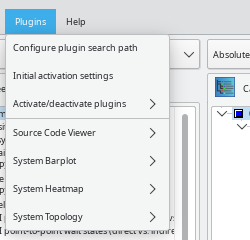
By Selecting the second item, a dialog is created which lists all available plugins (see Figure pluginSettings).
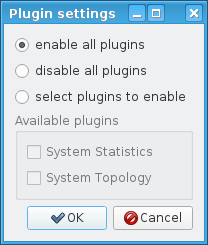
You may enable or disable all plugins, or select individual plugins that will be activated or deactivated. After loading a cube file, all suitable plugins are activated. Each plugin may add a submenu (see Figure pluginMenu) to the Plugins menu.
Cube searches for plugins in the directory "cube-plugins/" below the installation directory. This is the place where the predefined plugins are installed. If the environment variable CUBE_PLUGIN_DIR contains a colon or semicolon separated list of paths, these paths are prepended to the default search path.
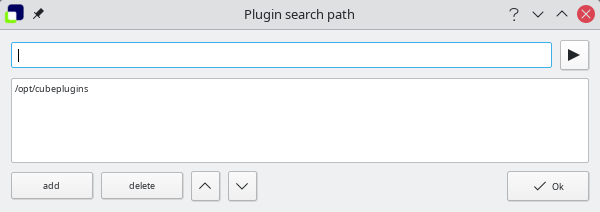
Selecting "Configure plugin search path" of the plugin menu shows a dialog (see Figure pluginpath), which allows to prepend additional search paths. The directory icon on the right opens a file browser whose selection is added to the input line on top and which is added to the path with the "add" button.
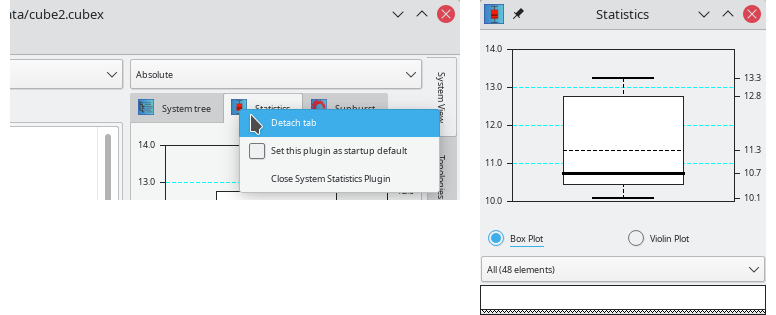
Subsections:
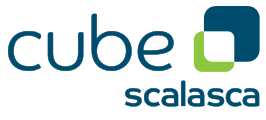 |
Copyright © 1998–2022 Forschungszentrum Jülich GmbH,
Jülich Supercomputing Centre
Copyright © 2009–2015 German Research School for Simulation Sciences GmbH, Laboratory for Parallel Programming |