|
Cube GUI User Guide
(CubeGUI 4.4.4, revision 18494)
Introduction in Cube GUI and its usage
|
|
Cube GUI User Guide
(CubeGUI 4.4.4, revision 18494)
Introduction in Cube GUI and its usage
|
The Source code viewer plugin (see figure sourceplugin) displays the source code of the selected call tree item. The file is opened in read-only mode per default. If you wish to edit the text, please uncheck the Read only box in the plugin menu. The menu item "Set external editor" allows to open the source file with an external editor.
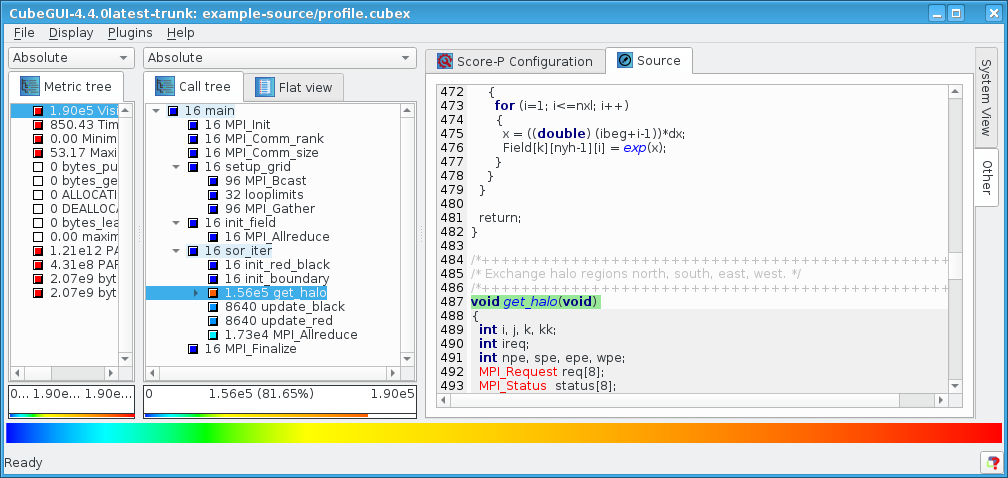
If CUBE doesn't find the file at its original location, a button to open a file dialog is displayed. The new location of the source files is saved in the global settings.
The context menu (right mouse button) shows following options:
General options can be set in the plugin menu (Plugins->SourceCodeViewer).
Control in read only mode:
| Up Arrow | Move one line up |
| Down Arrow | Move one line down |
| Left Arrow | Scroll one character to the left (if horizontally scrollable) |
| Right Arrow | Scroll one character to the right (if horizontally scrollable) |
| Page Up | Move one (viewport) page up |
| PageDown | Move one (viewport) page down |
| Home | Move to the beginning of the text |
| End | Move to the end of the text |
| < scroll mouse-wheel > | Scroll the page vertically |
| Alt+< scroll mouse-wheel > | Scroll the page horizontally (if horizontally scrollable) |
| Ctrl+F | Find text |
| Ctrl+< scroll mouse-wheel > | Zoom the text |
| Ctrl+A | Select all text |
Additionally for the read and write mode:
| Left Arrow | Move one character to the left |
| Right Arrow | Move one character to the right |
| Backspace | Delete the character to the left of the cursor |
| Delete | Delete the character to the right of the cursor |
| Ctrl+C | Copy the selected text to the clipboard |
| Ctrl+Insert | Copy the selected text to the clipboard |
| Ctrl+K | Delete to the end of the line |
| Ctrl+V | Paste the clipboard text into text edit |
| Shift+Insert | Paste the clipboard text into text edit |
| Ctrl+X | Delete the selected text and copy it to the clipboard |
| Shift+Delete | Delete the selected text and copy it to the clipboard |
| Ctrl+Z | Undo the last operation |
| Ctrl+Y | Redo the last operation |
| Ctrl+Left arrow | Move the cursor one word to the left |
| Ctrl+Right arrow | Move the cursor one word to the right |
| Ctrl+Home | Move the cursor to the beginning of the text |
| Ctrl+End | Move the cursor to the end of the text |
| Hold Shift + some movement (e.g., Right arrow) | Select region |
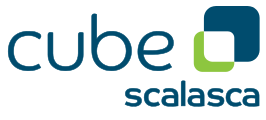 |
Copyright © 1998–2017 Forschungszentrum Jülich GmbH,
Jülich Supercomputing Centre
Copyright © 2009–2015 German Research School for Simulation Sciences GmbH, Laboratory for Parallel Programming |