|
Scalasca
(Scalasca 2.3.1, revision 14987)
Scalable Performance Analysis of Large-Scale Applications
|
|
Scalasca
(Scalasca 2.3.1, revision 14987)
Scalable Performance Analysis of Large-Scale Applications
|
The filtering file prepared in Section Optimizing the measurement configuration can now be applied to produce a new summary measurement, ideally with reduced measurement overhead to improve accuracy. This can be accomplished by providing the filter file name to scalasca -analyze via the -f option.
scalasca -analyze will not overwrite the existing experiment directory and abort immediately. % mv scorep_bt_64_sum scorep_bt_64_sum.nofilt
% scalasca -analyze -f npb-bt.filt mpiexec -n 64 ./bt.D.64
S=C=A=N: Scalasca 2.2 runtime summarization
S=C=A=N: ./scorep_bt_64_sum experiment archive
S=C=A=N: Thu Jan 29 22:20:59 2015: Collect start
mpiexec -n 64 [...] ./bt.D.64
NAS Parallel Benchmarks 3.3 -- BT Benchmark
No input file inputbt.data. Using compiled defaults
Size: 408x 408x 408
Iterations: 250 dt: 0.0000200
Number of active processes: 64
Time step 1
Time step 20
Time step 40
Time step 60
Time step 80
Time step 100
Time step 120
Time step 140
Time step 160
Time step 180
Time step 200
Time step 220
Time step 240
Time step 250
Verification being performed for class D
accuracy setting for epsilon = 0.1000000000000E-07
Comparison of RMS-norms of residual
1 0.2533188551738E+05 0.2533188551738E+05 0.1479210131727E-12
2 0.2346393716980E+04 0.2346393716980E+04 0.8488743310506E-13
3 0.6294554366904E+04 0.6294554366904E+04 0.3034271788588E-14
4 0.5352565376030E+04 0.5352565376030E+04 0.8597827149538E-13
5 0.3905864038618E+05 0.3905864038618E+05 0.6650300273080E-13
Comparison of RMS-norms of solution error
1 0.3100009377557E+03 0.3100009377557E+03 0.1373406191445E-12
2 0.2424086324913E+02 0.2424086324913E+02 0.1582835864248E-12
3 0.7782212022645E+02 0.7782212022645E+02 0.4053872777553E-13
4 0.6835623860116E+02 0.6835623860116E+02 0.3762882153975E-13
5 0.6065737200368E+03 0.6065737200368E+03 0.2474004739002E-13
Verification Successful
BT Benchmark Completed.
Class = D
Size = 408x 408x 408
Iterations = 250
Time in seconds = 477.66
Total processes = 64
Compiled procs = 64
Mop/s total = 122129.54
Mop/s/process = 1908.27
Operation type = floating point
Verification = SUCCESSFUL
Version = 3.3
Compile date = 29 Jan 2015
Compile options:
MPIF77 = scorep mpif77
FLINK = $(MPIF77)
FMPI_LIB = (none)
FMPI_INC = (none)
FFLAGS = -O2
FLINKFLAGS = -O2
RAND = (none)
Please send the results of this run to:
NPB Development Team
Internet: npb@nas.nasa.gov
If email is not available, send this to:
MS T27A-1
NASA Ames Research Center
Moffett Field, CA 94035-1000
Fax: 650-604-3957
S=C=A=N: Thu Jan 29 22:29:02 2015: Collect done (status=0) 483s
S=C=A=N: ./scorep_bt_64_sum complete.
Notice that applying the runtime filtering reduced the measurement overhead significantly, down to now only 3% (477.66 seconds vs. 462.95 seconds for the reference run). This new measurement with the optimized configuration should therefore accurately represent the real runtime behavior of the BT application, and can now be postprocessed and interactively explored using the Cube result browser. These two steps can be conveniently initiated using the scalasca -examine command:
% scalasca -examine scorep_bt_64_sum INFO: Post-processing runtime summarization report... INFO: Displaying ./scorep_bt_64_sum/summary.cubex...
Examination of the summary result (see Figure SummaryExperiment for a screenshot and Section Using the Cube browser for a brief summary of how to use the Cube browser) shows that 97% of the overall CPU allocation time is spent executing computational user functions, while 2.6% of the time is spent in MPI point-to-point communication functions and the remainder scattered across other activities. The point-to-point time is almost entirely spent in MPI_Wait calls inside the three solver functions x_solve, y_solve and z_solve, as well as an MPI_Waitall in the boundary exchange routine copy_faces. Execution time is also mostly spent in the solver routines and the boundary exchange, however, inside the different solve_cell, backsubstitute and compute_rhs functions. While the aggregated time spent in the computational routines seems to be relatively balanced across the different MPI ranks (determined using the box plot view in the right pane), there is quite some variation for the MPI_Wait / MPI_Waitall calls.
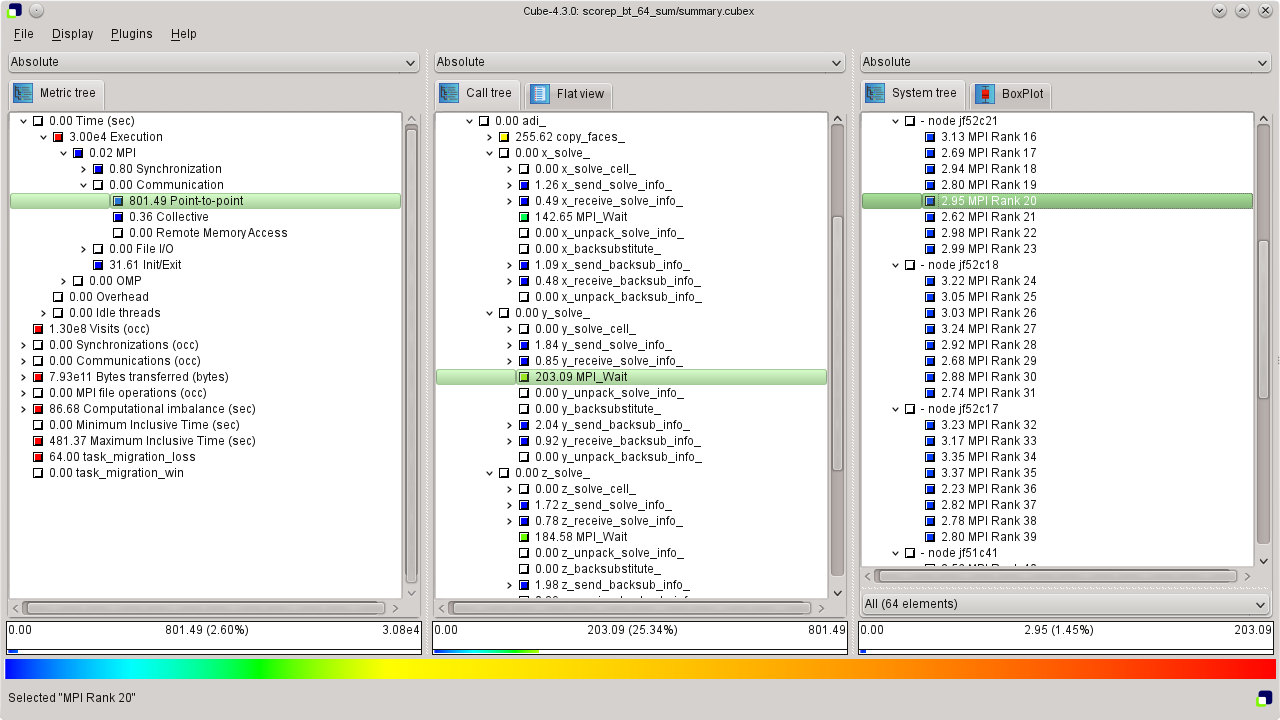
The following paragraphs provide a very brief introduction to the usage of the Cube analysis report browser. To make effective use of the GUI, however, please also consult the Cube User Guide [4].
Cube is a generic user interface for presenting and browsing performance and debugging information from parallel applications. The underlying data model is independent from particular performance properties to be displayed. The Cube main window (see Figure SummaryExperiment) consists of three panels containing tree displays or alternate graphical views of analysis reports. The left panel shows performance properties of the execution, such as time or the number of visits. The middle pane shows the call tree or a flat profile of the application. The right pane either shows the system hierarchy consisting of, e.g., machines, compute nodes, processes, and threads, a topological view of the application's processes and threads (if available), or a box plot view showing the statistical distribution of values across the system. All tree nodes are labeled with a metric value and a color-coded box which can help in identifying hotspots. The metric value color is determined from the proportion of the total (root) value or some other specified reference value, using the color scale at the bottom of the window.
A click on a performance property or a call path selects the corresponding node. This has the effect that the metric value held by this node (such as execution time) will be further broken down into its constituents in the panels right of the selected node. For example, after selecting a performance property, the middle panel shows its distribution across the call tree. After selecting a call path (i.e., a node in the call tree), the system tree shows the distribution of the performance property in that call path across the system locations. A click on the icon to the left of a node in each tree expands or collapses that node. By expanding or collapsing nodes in each of the three trees, the analysis results can be viewed on different levels of granularity (inclusive vs. exclusive values).
All tree displays support a context menu, which is accessible using the right mouse button and provides further options. For example, to obtain the exact definition of a performance property, select "Online Description" in the context menu associated with each performance property. A brief description can also be obtained from the menu option "Info".
 |
Copyright © 1998–2016 Forschungszentrum Jülich GmbH,
Jülich Supercomputing Centre
Copyright © 2009–2015 German Research School for Simulation Sciences GmbH, Laboratory for Parallel Programming |